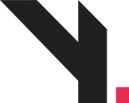
How to Manage WooCommerce Orders
Step 1: Go to Orders Page
Login to your WordPress admin
From the left menu, click WooCommerce > Orders
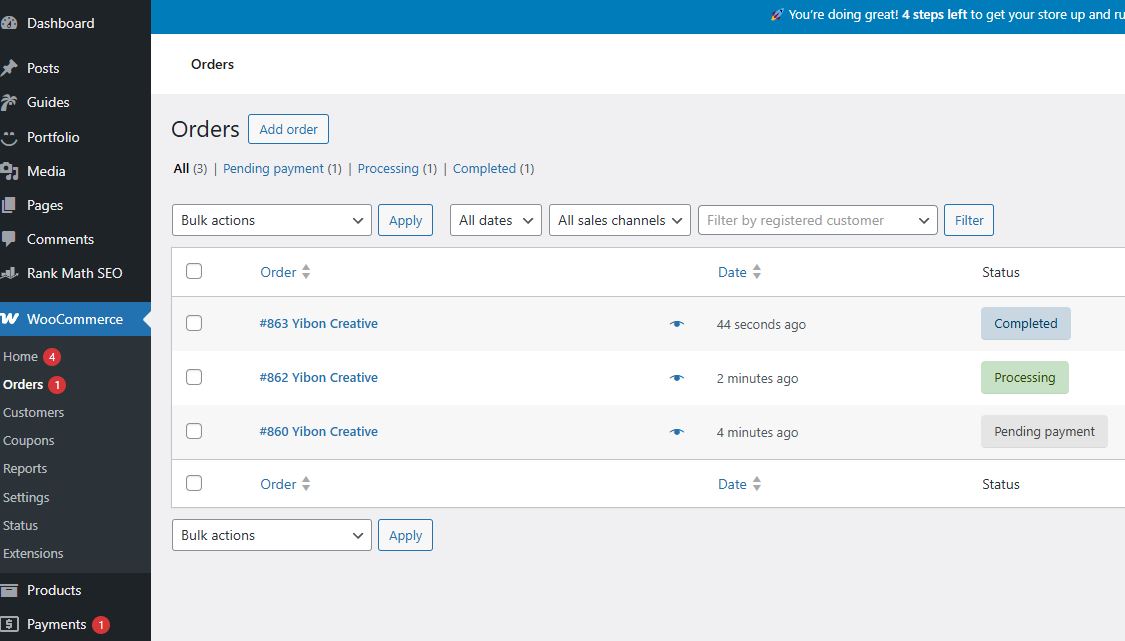
Orders table view showing customer name, status, total, date.
Step 2: Understand Order Status
Each order will have a status label such as:
| Status | Meaning |
|---|---|
| Pending | Order received, but no payment yet |
| Processing | Payment received, order is being prepared/shipped |
| On Hold | Waiting for manual confirmation (e.g., bank transfer) |
| Completed | Order is fulfilled and shipped |
| Cancelled | Customer or admin cancelled order |
| Failed | Payment failed (due to gateway or customer) |
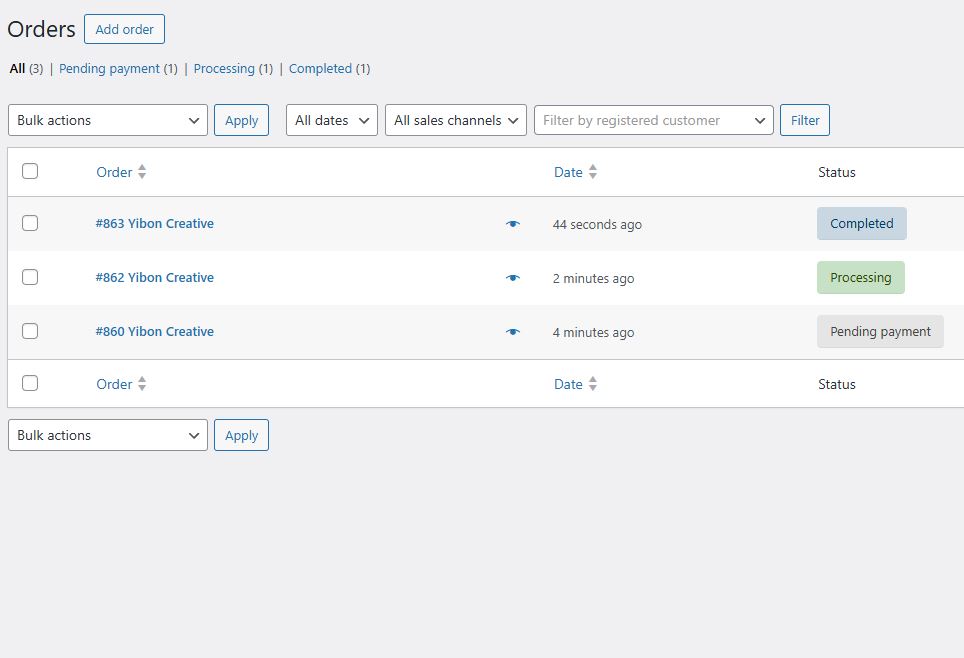
Order list with colored status badges (e.g., Processing in green)
Step 3: View Order Details
Click on any order ID or customer name
You’ll be taken to the Order Details page
Inside, you’ll see:
Customer info (name, address, phone, email)
Products ordered
Payment method
Notes (e.g., from payment gateway)
Order status dropdown
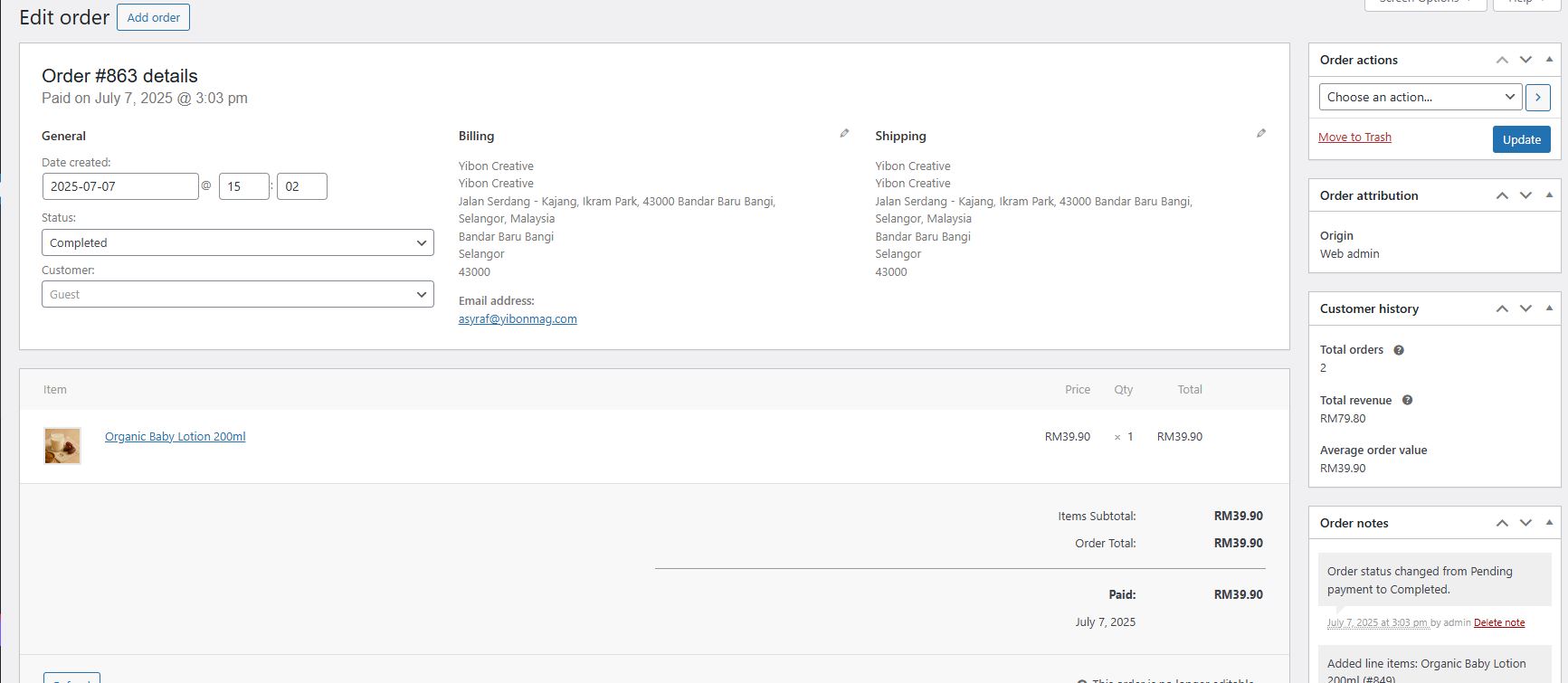
Order detail page with info highlighted (billing, product, status)
Step 4: Update Order Status
On the left sidebar, find the Order Status dropdown
Choose new status (e.g., from “Processing” to “Completed”)
Add an optional note (for internal use or customer email)
Click Update
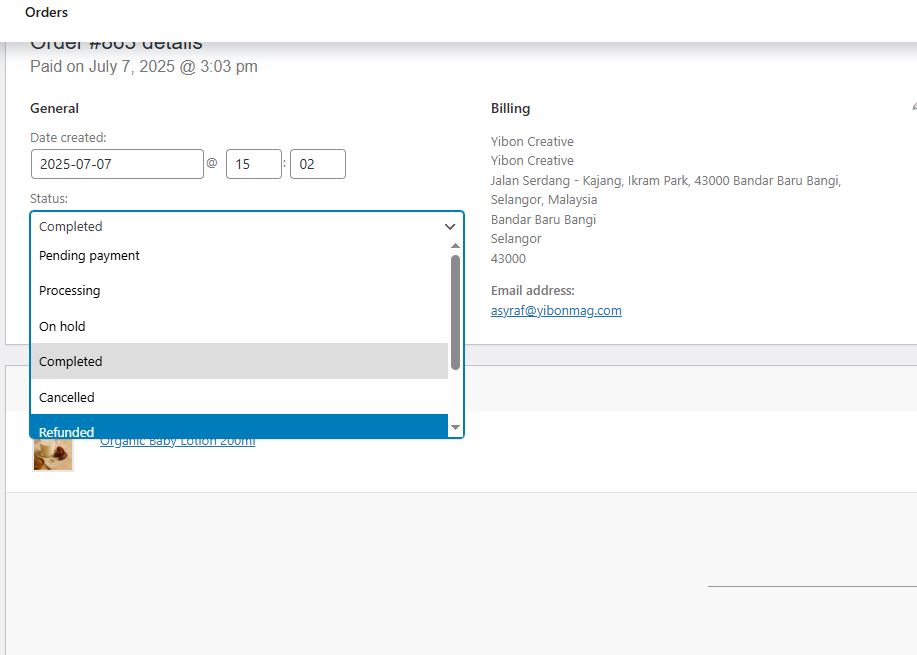
Dropdown with “Completed” selected, update button clicked.
Yibon Creative Inc. (Formerly Known As Yibon Mag Enterprise) © since 2008
Disclaimer: Yibon Creative Inc. does not have any affiliation with any domain compnay mentioned on this page to offer such promotion. All other company names, brand names, trademarks and logos mentioned on this page are the property of their respective owners and do not constitute or imply endorsement, sponsorship or recommendation thereof by Yibon Creative Inc. of the respective trademark owners.