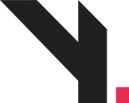
How to Add a New Product in WooCommerce
Step 1: Go to Add Product
Login to your WordPress admin
On the left sidebar, click Products > Add New
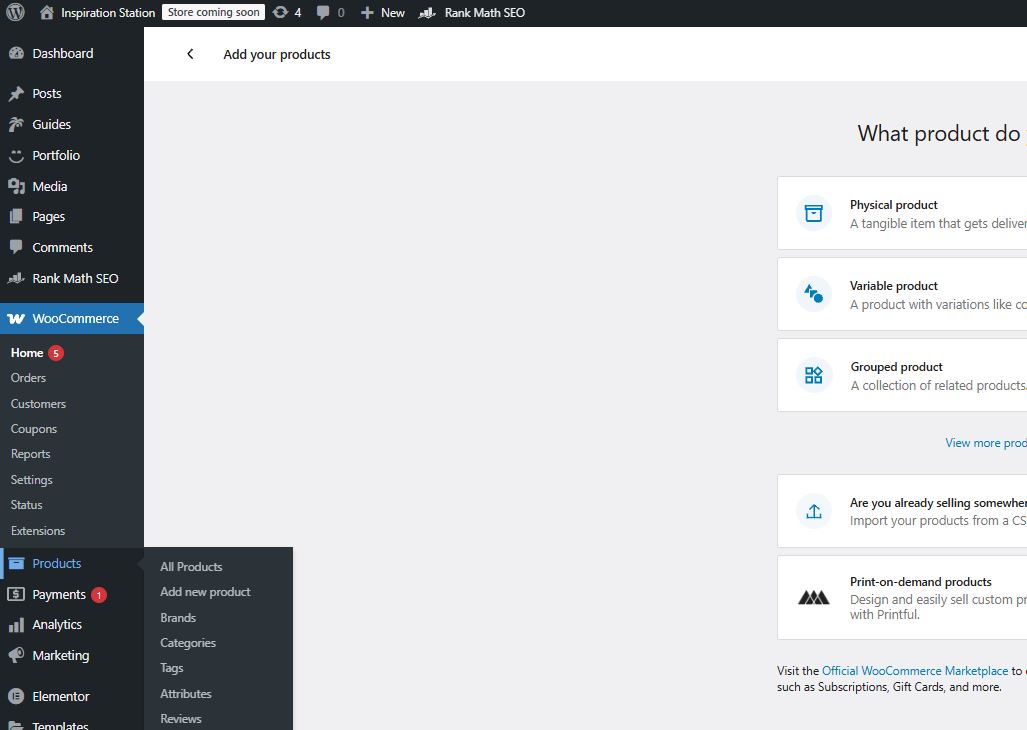
WooCommerce menu with “Products > Add New” highlighted.
Step 2: Enter Product Title and Description
In the Product Title field, type the name (e.g., “Organic Baby Lotion 200ml”)
In the big text box, write your full product description (benefits, ingredients, etc.)
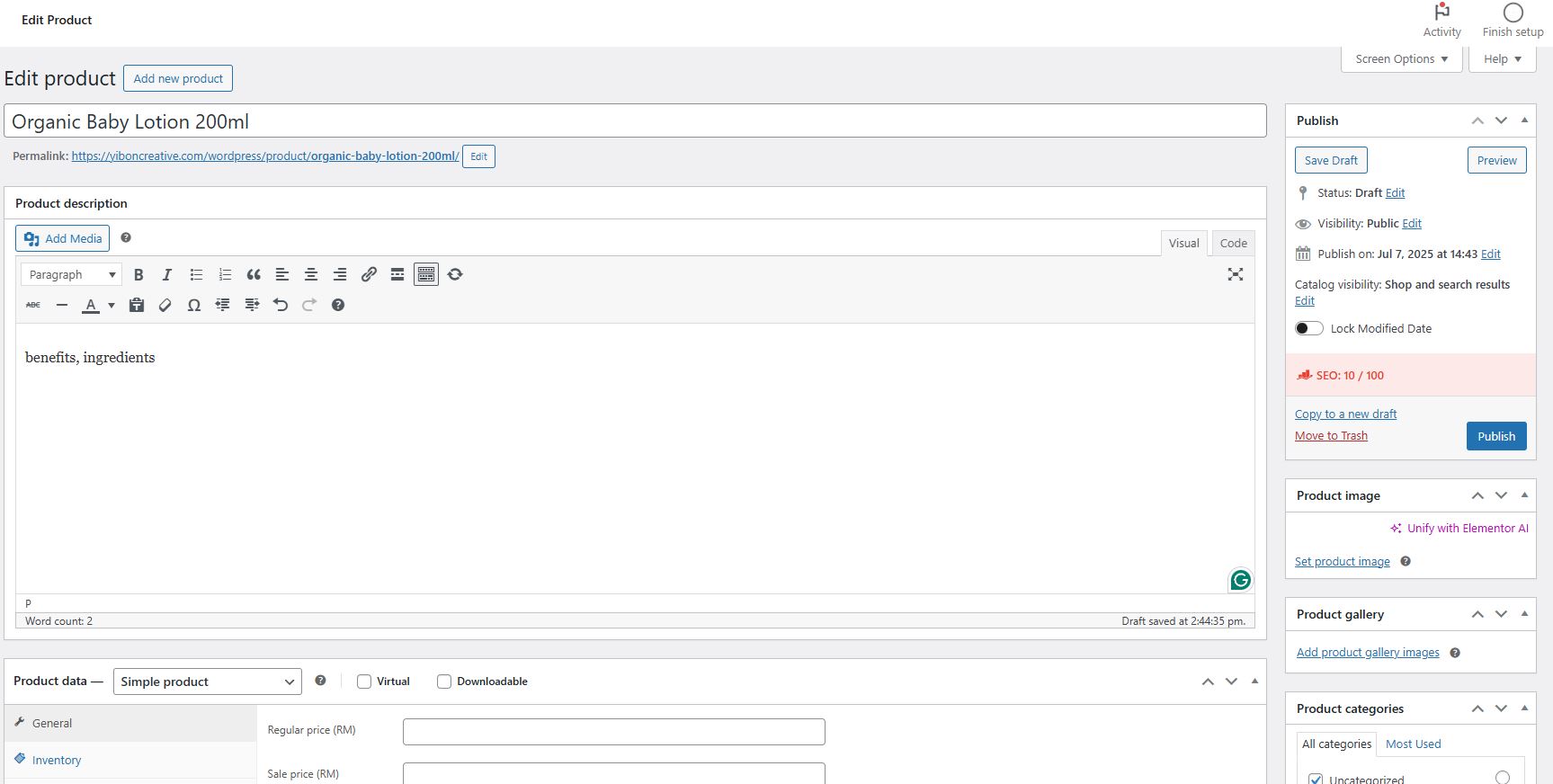
Product editor with product title and long description added.
Step 3: Add Product Data (Price, Stock, Shipping)
Below the description, you’ll see the Product Data section:
Select product type:
Simple product (default)
Variable product (if you have sizes/colors)
Fill in these tabs:
General
Regular Price (e.g., RM39.90)
Sale Price (optional)
Inventory
SKU (optional)
Enable stock management (tick)
Stock quantity
Shipping
Weight (e.g., 0.3 kg)
Dimensions (optional)
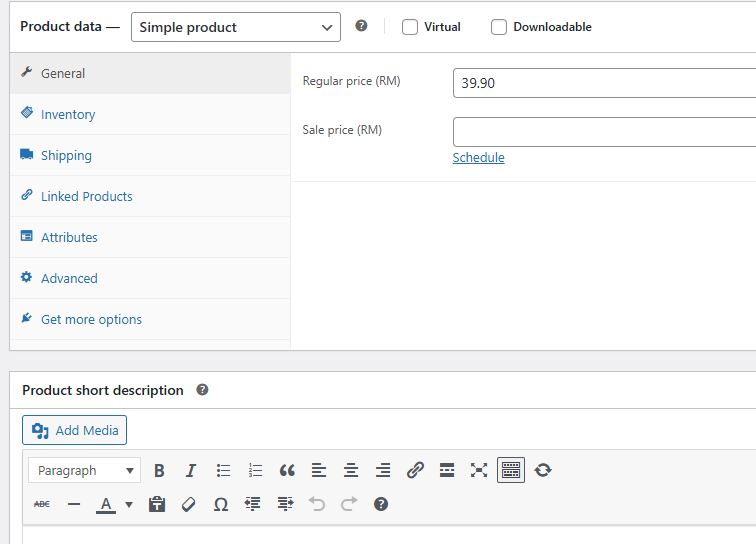
Product data tabs with prices and stock fields filled.
Step 4: Add Short Description
Scroll down to the Product Short Description box
This text appears next to the product image on product pages
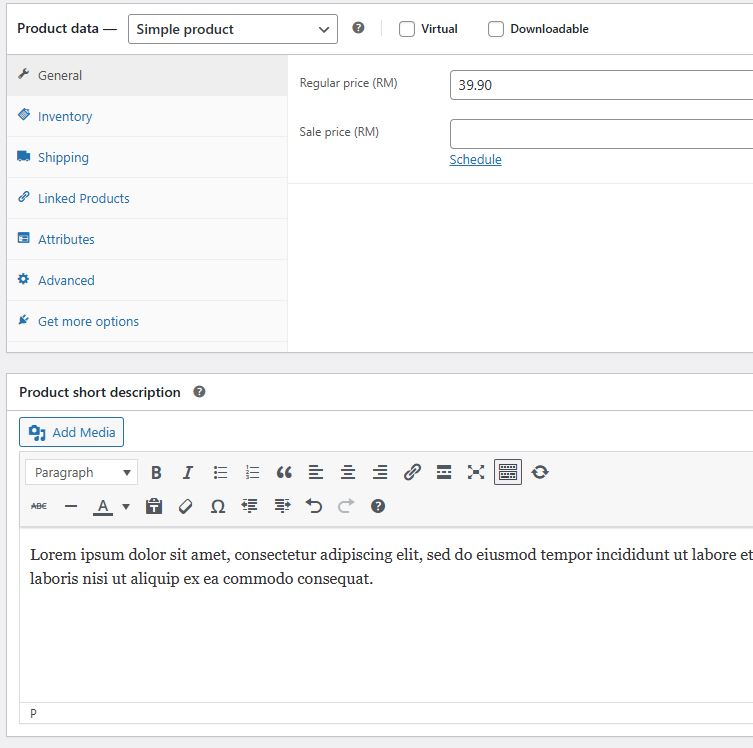
Short description box with sample text.
Step 5: Set Product Image & Gallery
In the right sidebar:
Click Set Product Image > upload product photo
Click Add Product Gallery Images (optional)
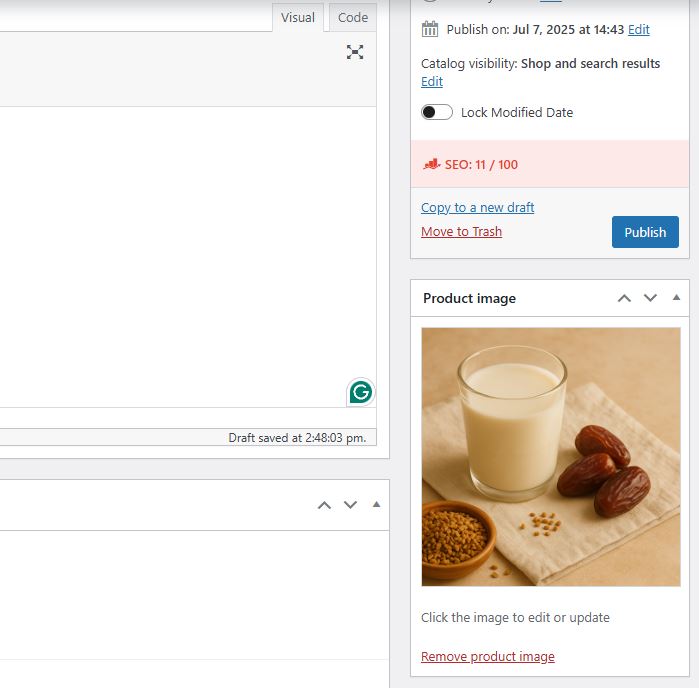
Product image box with uploaded image shown.
Step 6: Assign Category and Tags
Under Product Categories, tick the relevant category or click + Add New Category
Add Product Tags (e.g., baby, organic, lotion)
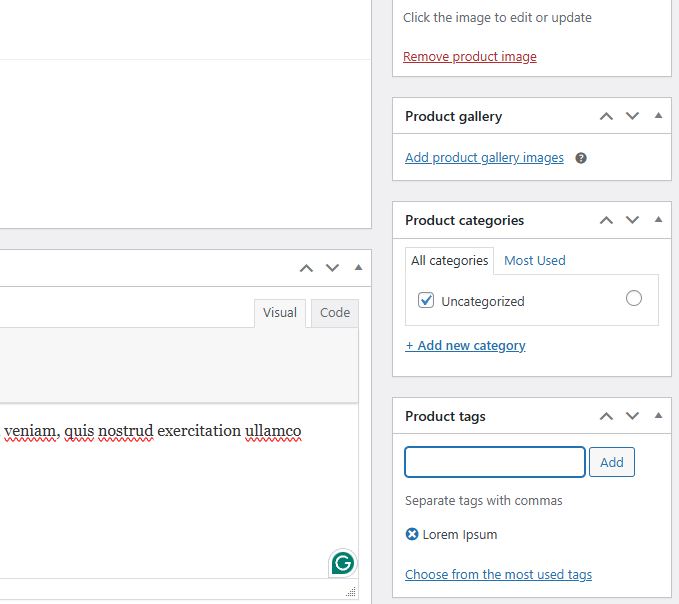
Categories and tags section with examples.
Step 7: Publish the Product
Scroll to the top right
Click Publish
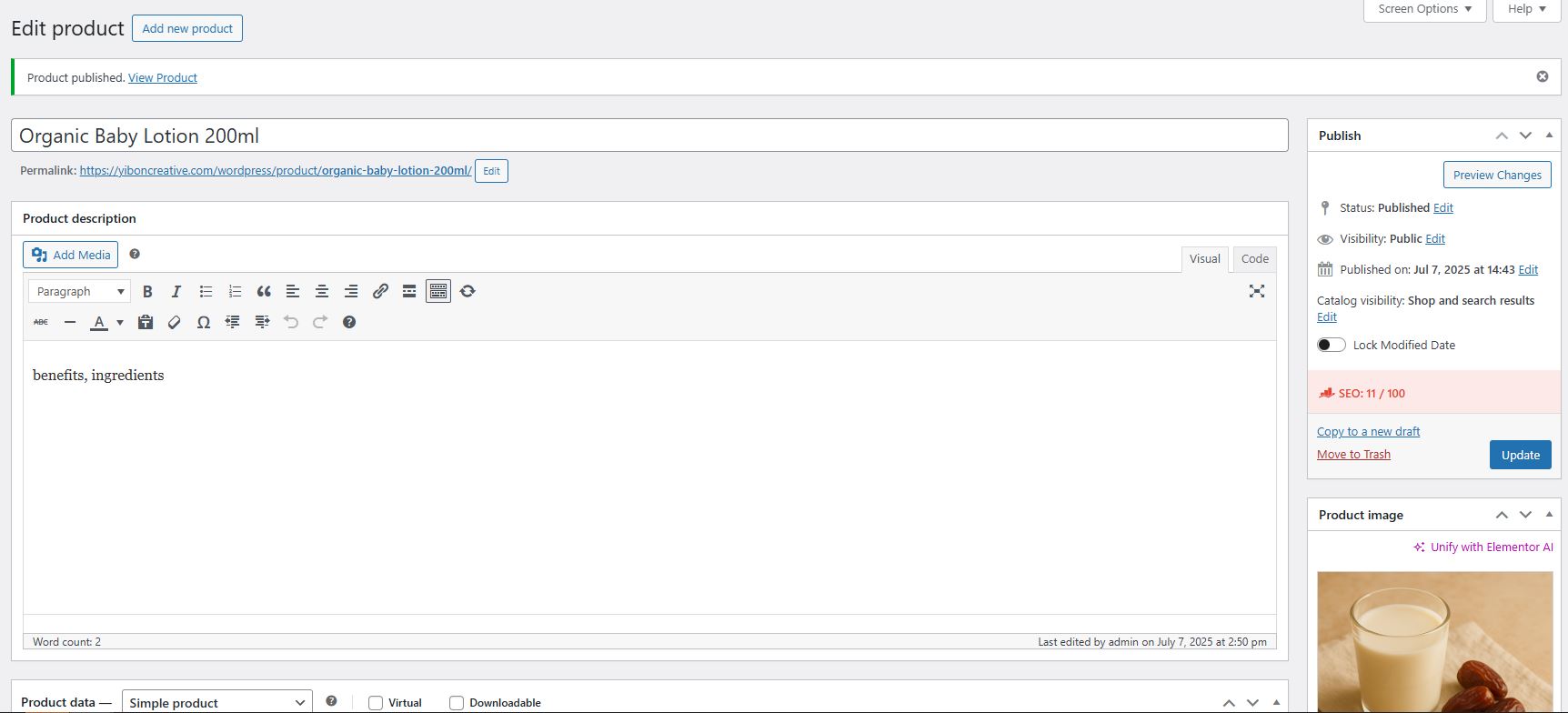
Publish button highlighted on a complete product page.
Yibon Creative Inc. (Formerly Known As Yibon Mag Enterprise) © since 2008
Disclaimer: Yibon Creative Inc. does not have any affiliation with any domain compnay mentioned on this page to offer such promotion. All other company names, brand names, trademarks and logos mentioned on this page are the property of their respective owners and do not constitute or imply endorsement, sponsorship or recommendation thereof by Yibon Creative Inc. of the respective trademark owners.