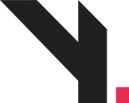
How to Edit or Delete a Blog Post
Step 1: View the Post List
Login to WordPress Admin
On the left sidebar, go to Posts > All Posts
You’ll see a list of all blog posts

“All Posts” screen showing a list of blog post titles with Edit/Trash options.
Step 2: Edit a Post
Hover over the post title you want to update
Click Edit
Make changes:
Update title, content, image, category, etc.
When finished, click Save button (top right)
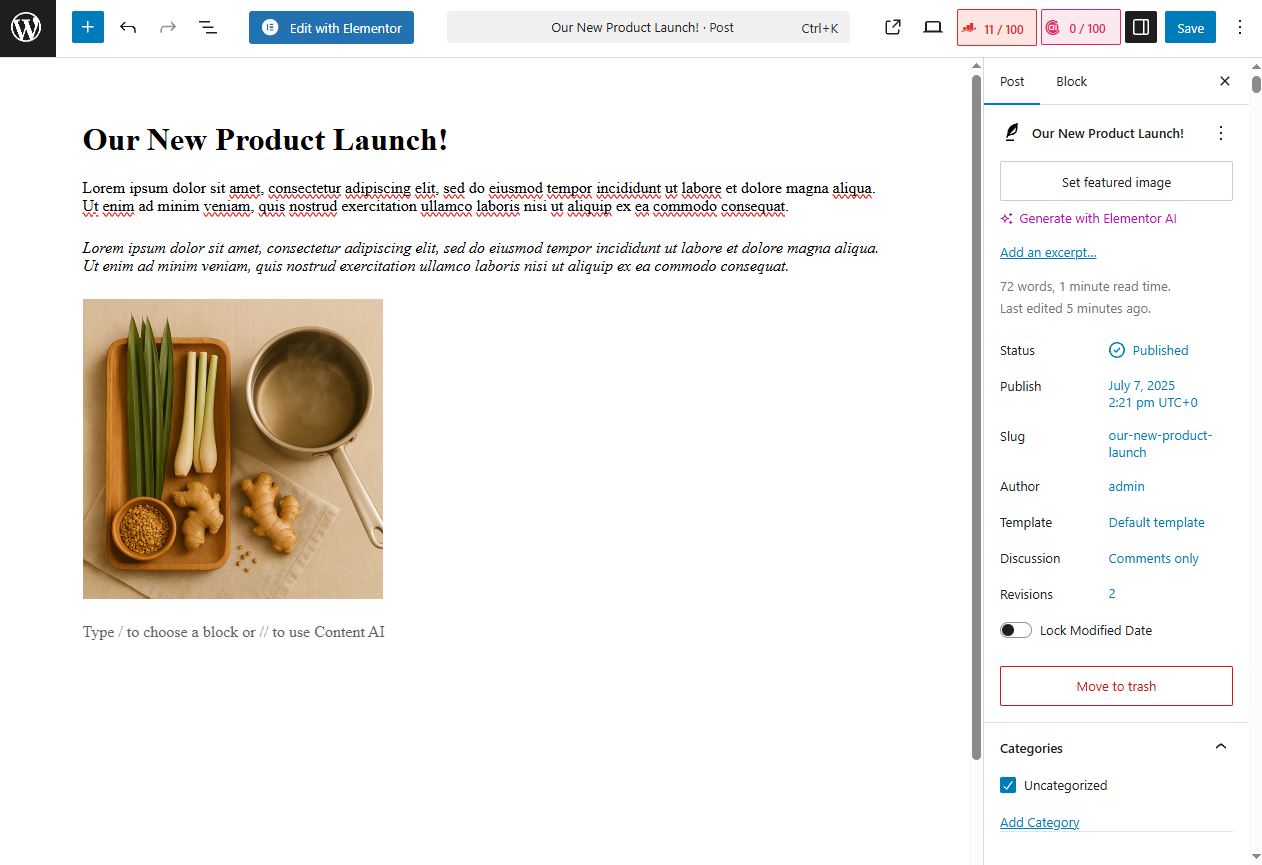
Inside post editor with title and body content visible.
Step 3: Quick Edit (Optional)
Hover over the post and click Quick Edit
You can change:
Title
Slug (URL)
Categories
Status (Published/Draft)
Click Update
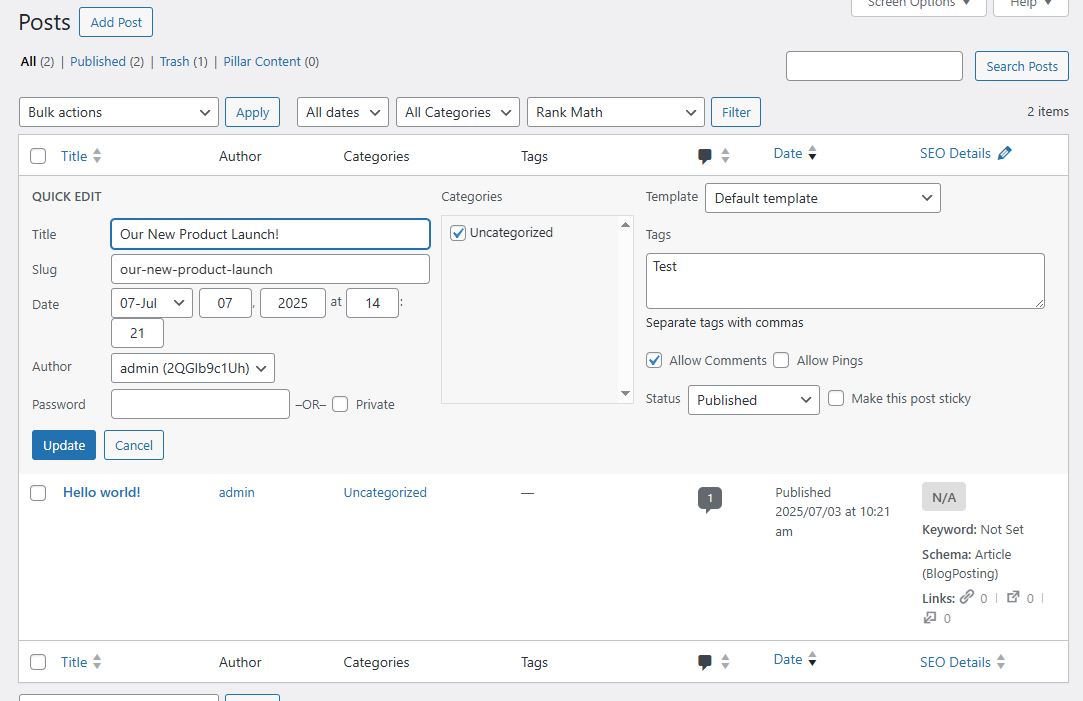
Quick Edit popup on the post list screen.
Step 4: Delete a Post
Hover on the post title
Click Trash
The post will be moved to the Trash bin
Not permanently deleted yet

Trash button highlighted
Step 5: Restore or Permanently Delete
Go to the Trash tab (top of post list)
Hover over post:
Click Restore to bring it back
Click Delete Permanently to remove forever
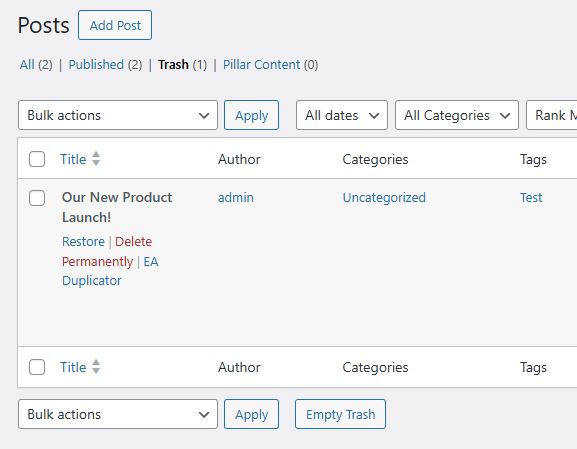
Trash button highlighted
Yibon Creative Inc. (Formerly Known As Yibon Mag Enterprise) © since 2008
Disclaimer: Yibon Creative Inc. does not have any affiliation with any domain compnay mentioned on this page to offer such promotion. All other company names, brand names, trademarks and logos mentioned on this page are the property of their respective owners and do not constitute or imply endorsement, sponsorship or recommendation thereof by Yibon Creative Inc. of the respective trademark owners.