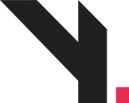
How to Add a New User in WordPress
Step 1: Login to WordPress Admin
Open your browser.
Visit your admin URL:
➤yourdomain.com/wp-adminEnter your username and password.
Click Log In.
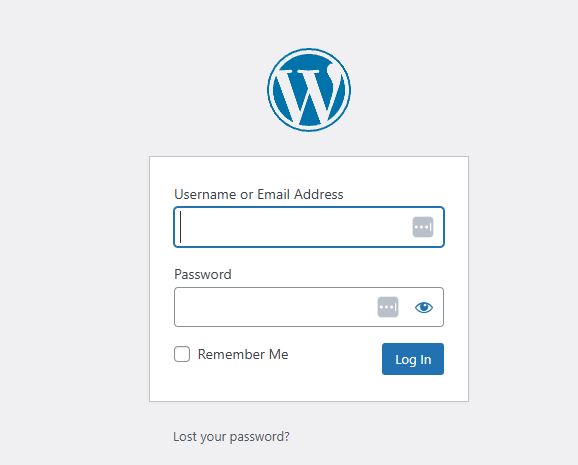
Login screen of WordPress with username/password
Step 2: Go to Users Menu
On the left-hand sidebar, look for Users.
Hover or click it, then select Add New.
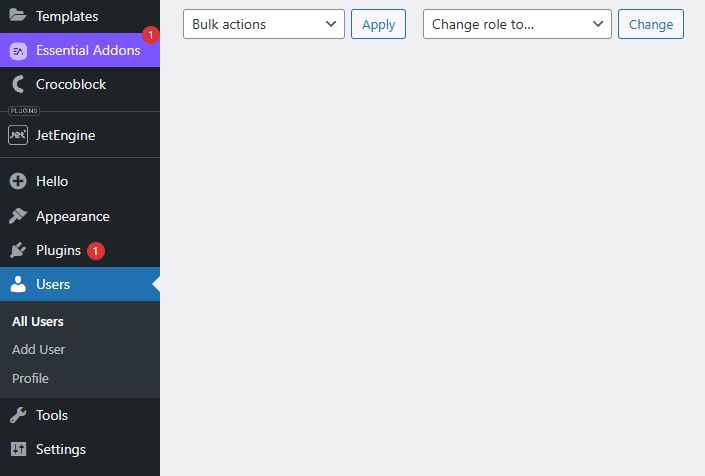
Dashboard screen of WordPress with Vertical Sub Tab Add User
Step 3: Fill In User Details
You’ll see a form titled Add New User. Fill in the fields:
| Field | Description |
|---|---|
| Username (required) | This is the login name (e.g. john_admin) |
| Email (required) | The user’s email address (e.g. john@example.com) |
| First Name | Optional – For your reference |
| Last Name | Optional – For your reference |
| Website | Optional – You can leave it blank |
| Password | Click “Show Password” and copy it |
| Send Notification | ✅ Tick this box to send them login info by email |
| Role | Choose their role (see below) |
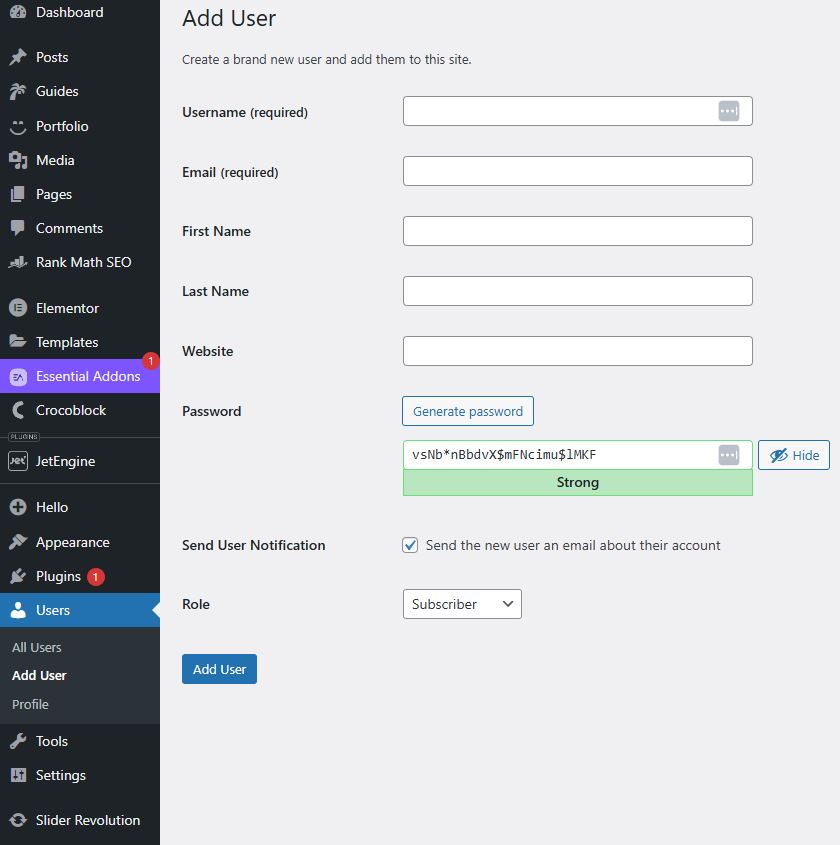
Add New User screen of WordPress
Step 4: Choose the Correct User Role
Make sure to select the right role from the Role dropdown:
| Role | Description |
|---|---|
| Administrator | Full access to everything (only give to trusted people) |
| Editor | Can edit all posts/pages, but no access to plugins or settings |
| Author | Can write and publish only their own posts |
| Contributor | Can write but cannot publish (admin needs to review first) |
| Subscriber | Can only read, suitable for membership-based sites |
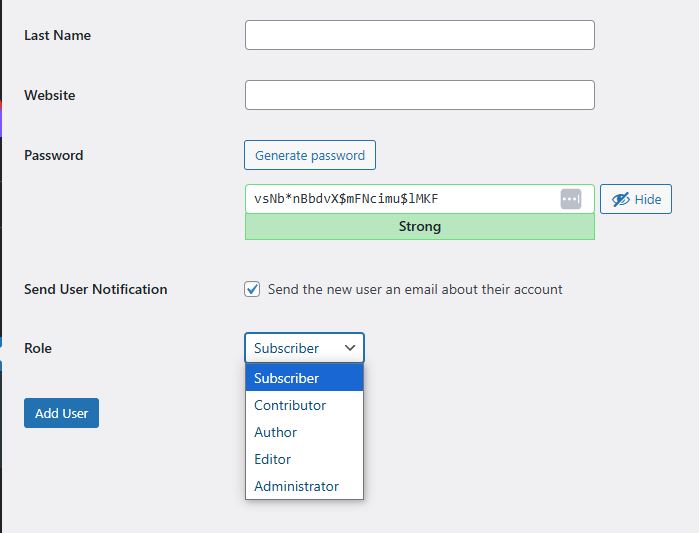
Select Field Role in Add New User Screen if wordpress
Step 5: Click “Add New User”
Once everything is filled out, scroll down.
Click the blue button “Add New User”.
You’ll see a green success message at the top.
The user will now receive an email with their login details.
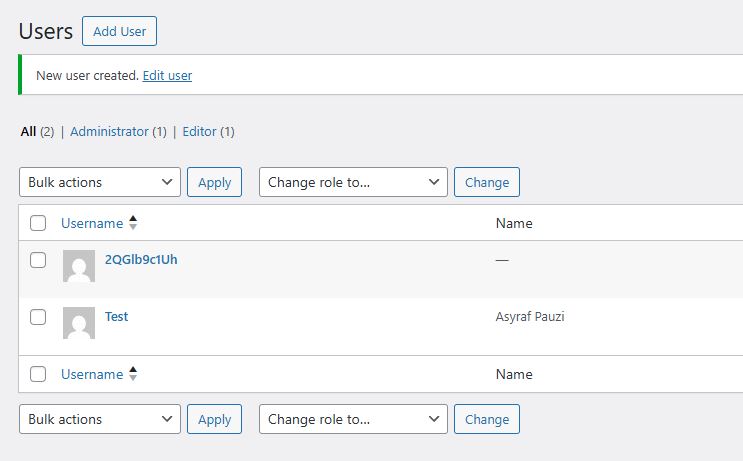
Success message after adding user (e.g., “New user created.”)
Yibon Creative Inc. (Formerly Known As Yibon Mag Enterprise) © since 2008
Disclaimer: Yibon Creative Inc. does not have any affiliation with any domain compnay mentioned on this page to offer such promotion. All other company names, brand names, trademarks and logos mentioned on this page are the property of their respective owners and do not constitute or imply endorsement, sponsorship or recommendation thereof by Yibon Creative Inc. of the respective trademark owners.