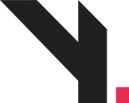
How to Create Coupons in WooCommerce
Step 1: Go to Coupons Menu
Login to your WordPress admin
Navigate to Marketing > Coupons
Click “Add Coupon” (top left)
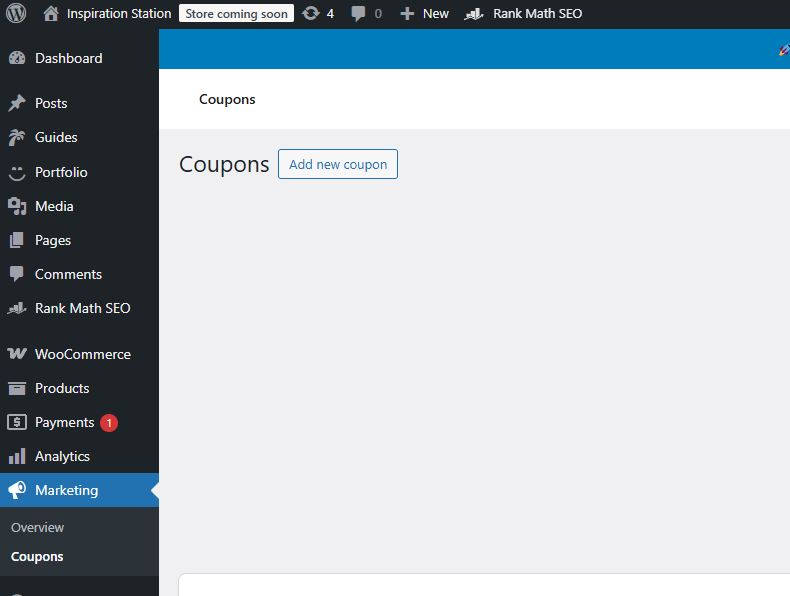
WooCommerce coupon list with “Add Coupon” button highlighted.
Step 2: Add Coupon Code and Description
Enter a custom Coupon Code (e.g.,
WELCOME10,RAYA50)Add a Description (internal use, like “New customer 10% discount”)

Coupon code field filled out and description box with notes.
Step 3: Set Discount Type and Amount
Under the “General” tab:
Discount type options:
Percentage Discount (e.g., 10% off)
Fixed Cart Discount (e.g., RM10 off total)
Fixed Product Discount (e.g., RM5 off a product)
Set:
Coupon Amount: the value of the discount
Allow Free Shipping (optional)
Coupon Expiry Date
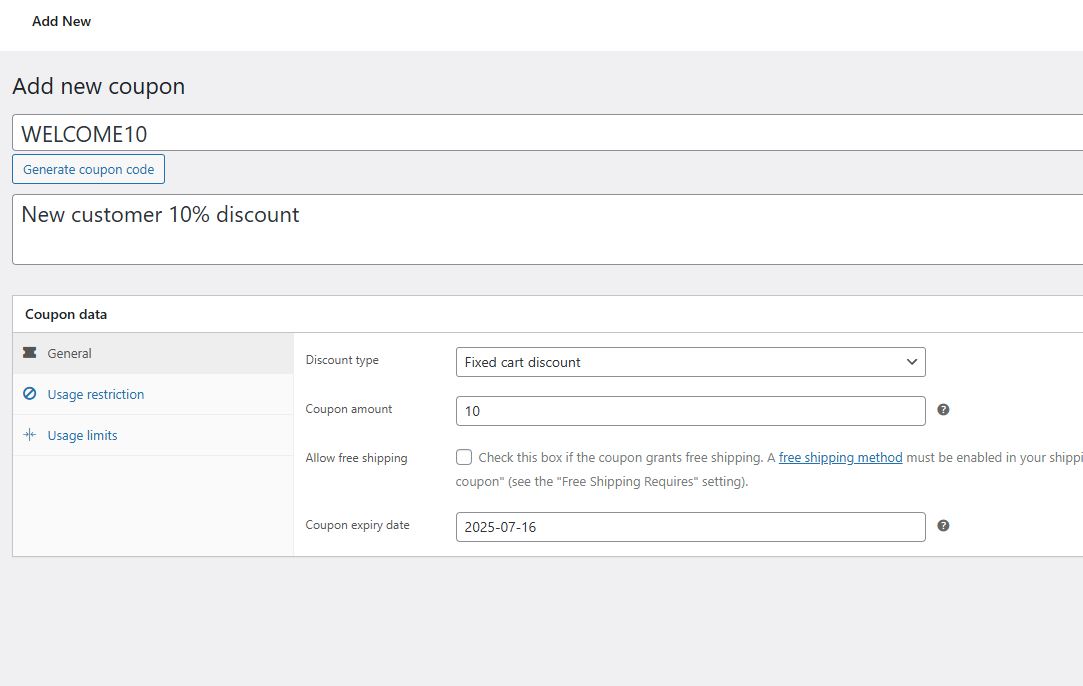
Discount settings panel with “10% off” and expiry set.
Step 4: Set Usage Restrictions (Optional)
Click on “Usage Restrictions” tab:
Minimum Spend: e.g., customer must spend RM50+
Maximum Spend: cap the discount
Individual Use Only: can’t combine with other coupons
Products / Categories: limit coupon to specific items
Email Restrictions: apply coupon only for specific users
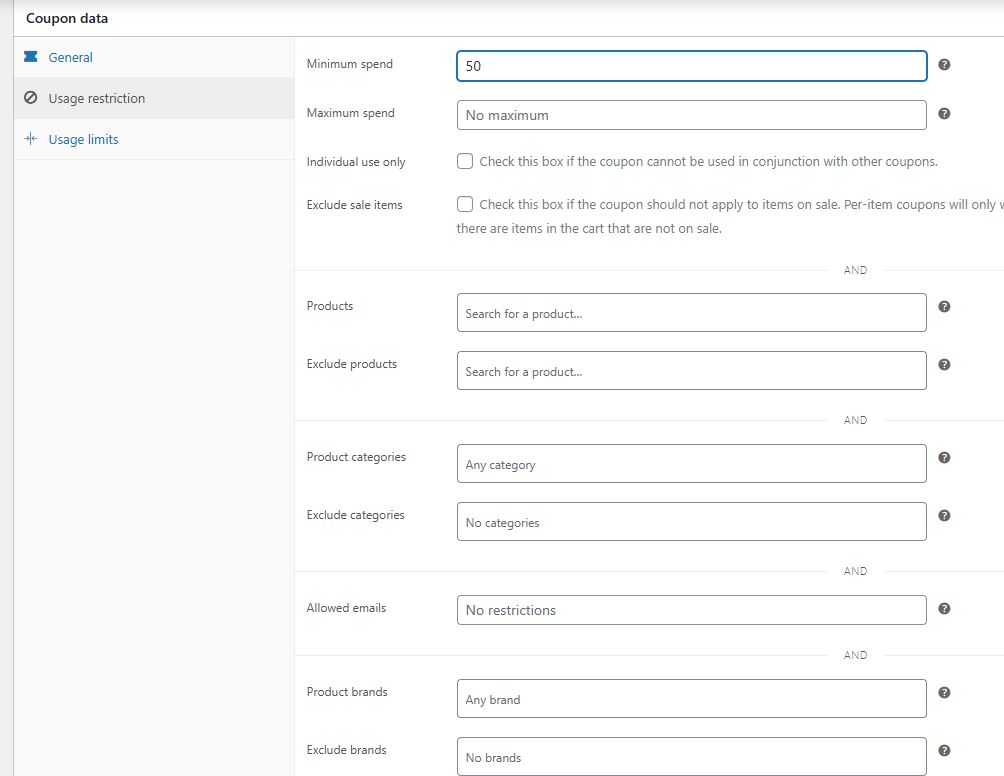
Fields showing minimum spend, specific product restriction.
Step 5: Set Usage Limits (Optional)
Go to “Usage Limits” tab:
Usage Limit per Coupon: e.g., first 100 people only
Usage Limit per User: prevent one customer from using it more than once
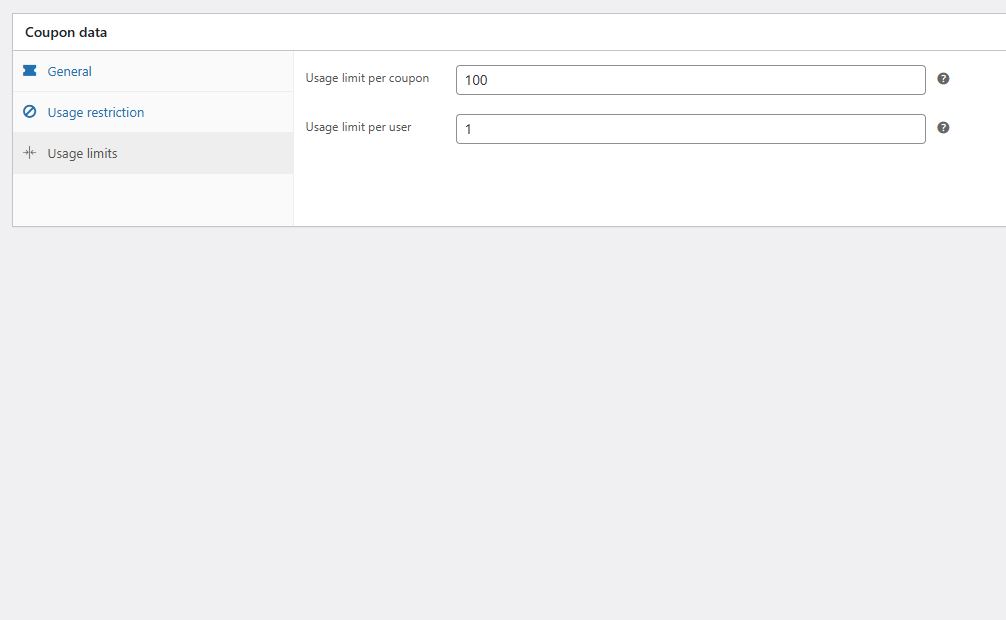
Limit settings with values filled (e.g., 100 uses, 1 per user)
Step 6: Publish the Coupon
When everything is ready, click Publish (top right)
Share the coupon code in your promo banners, newsletters, or product pages
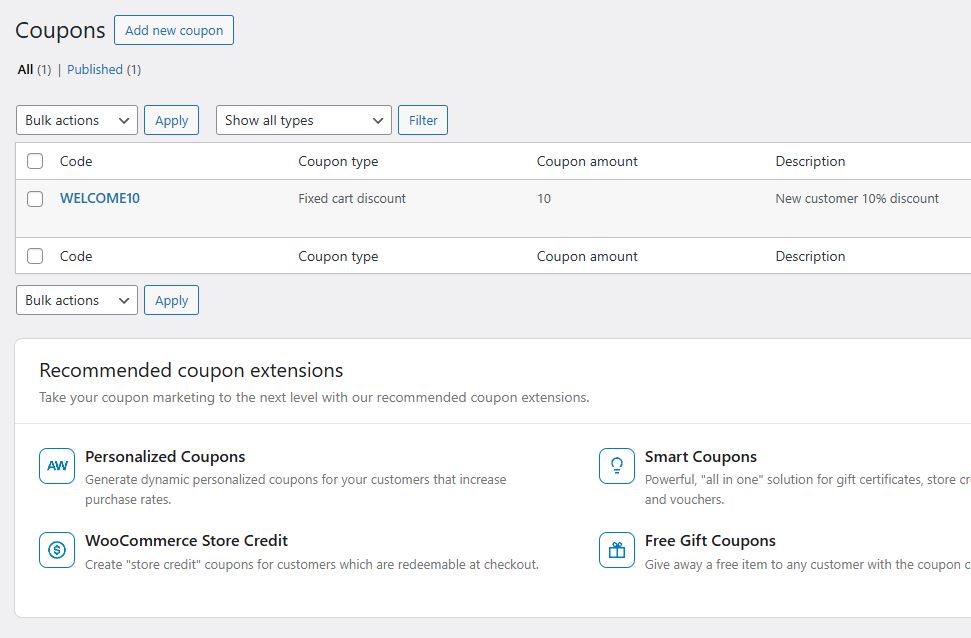
Publish button clicked, coupon now appears in the list.
Yibon Creative Inc. (Formerly Known As Yibon Mag Enterprise) © since 2008
Disclaimer: Yibon Creative Inc. does not have any affiliation with any domain compnay mentioned on this page to offer such promotion. All other company names, brand names, trademarks and logos mentioned on this page are the property of their respective owners and do not constitute or imply endorsement, sponsorship or recommendation thereof by Yibon Creative Inc. of the respective trademark owners.